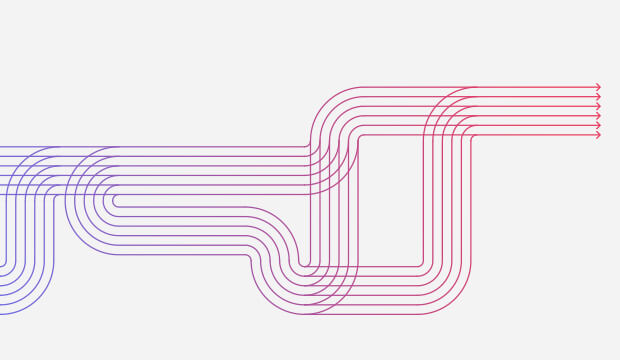
"10 Tips for the Configuration of your Google Analytics Account"
a:link {
color: deeppink;
background-color: transparent;
text-decoration: none;
}
a:visited {
color: Indigo;
background-color: transparent;
text-decoration: none;
}
a:hover {
color: Indigo;
background-color: transparent;
text-decoration: underline;
}
a:active {
color: Yellow;
background-color: transparent;
text-decoration: underline;
}
Jonas Østerbye, Web Analytics & CRO Director, Nordics
Google Analytics (GA) is the most utilized web analytics tool, with billions of ‘hits’ sent every days to GA accounts across the globe. It takes no more than 5 minutes to create an account, and place the script on your website via Google Tag Manager, after which the data will start flowing in. However, the data is raw and unfiltered by default, and thereby does not provide a reliable picture of website behavior, which in worst case can lead to bad decision-making, based on a poor data foundation.
1. Create ‘Main’, ‘Test’, and ‘Raw’ Views
By default, a view (all website data) is created, where the web analytics data can be analyzed. It is recommended as a minimum, that two more views are created.
The three views are named ‘Main’, ‘Test’ and ‘Raw’, to illustrate the content of each view.
The Main view is the primary view, utilized for analysis and reporting. It is configured and filtered with the purpose of achieving the optimal level of data quality. The Test view is used to test out filters and other configurations, before they are implemented within the main view. The Raw view is the unfiltered view, which serves as a database for all the obtained data.
2. Exclude Internal and Partner Traffic
It is important that the main view reflects a reliable image of performance, and as a result, internal traffic needs to be filtered off. The same goes for other involved partners, for example marketing- and advertising agencies.
The filtering takes place through the use of an IP-exclusion filter, which is added under the admin settings.
3. Include Hostname(s)
The purpose of the hostname filter is to ensure that the only data to enter the view is from the desired domain(s). On rare occasions, it can happen that your GA script ends up on an external domain, which you do not wish to collect data from. More often it will be our website’s testing environments, that data can come from, and we obviously don’t want this data to be mixed into our report.
A predefined hostname filter can be added in the admin settings, where the hostnames you want traffic from can be included.
4. Integrations and Remarketing Functions
Integrate GA with your Google Ads account, in order to get an overview of the performance of your advertising, directly in Google Analytics. If you invested in Google Analytics 360 (the premium version), Campaign Manager as well as Display and Video 360 can also be integrated.
By activating the remarketing functions in the Google Analytics admin settings, you will gain the possibility of creating remarketing audiences, and share them with the linked ad accounts, while the activation of ‘Advertising Reporting Features’ gives you valuable insight into the demographic and interests of the site’s users.
Furthermore, Google Signals can be activated, in order to take advantage of the cross device properties of both retargeting and reporting.
5. Activate E-commerce and/or create Goals
If you own an e-commerce site, e-commerce tracking is a must. The developer documentation is available here and the activation in GA happens through a single click in the admin settings. The E-commerce section in GA gives a good overview of revenue and conversion rates, both in total and on the individual product level.
Many websites however, are not run as e-commerce platforms, but instead have the purpose of generating leads or inform and inspire the users. Here, it is especially important to set up goals for the events you want to use to measure your KPI’s. As examples, goals could be a sign up for a newsletter, the filling out a contact form, or maybe just the viewing of a specific page. For content hubs, it can be advantageous to set up goals for engaged users, who use more than X minutes or watches more than Y number of pages.
6. Implement event tracking on key actions
While not being a direct configuration in Google Analytics, this is still a necessity for all tracking setups. We want to track all key actions, and in Google Analytics, only page views are being measured by default. Filling out contact forms, button clicks, scrolling and any other action are by default not tracked, which is necessary if you want to measure them and set them up as a goals.
It is recommended to utilize a Data Layer implementation for your tracking, which in combination with Google Tag Manager can ensure a flow of event data to Google Analytics. Simo Ahava has written a guide for implementation, which can be found here
7. Referral Exclusion List
In ‘Tracking info’ within the admin settings, you will find the ‘Referral Exclusion List’.
Here it is important to include domains, which you don’t want to act as referrals (external sources of traffic) in your property. For example, the payment option you have opted for with your e-commerce site can act as a referral, and thereby “steal” the conversion from the original source of traffic
8. URL Management (Exclude URL Query Parameters & Trailing Slashes)
In Google Analytics, URLs will per default be presented as they can be read on the website itself. This entails that you will often see several versions of the same URLs in your reports.
It will typically be technical or other forms of queries (?), which give multiple versions of a URL. For example, www.mywebsite.com/home and www.mywebsite.com/home?q=123 will show as different URLs in GA, even if it is the same page.
This will create irregularities when you are interpreting traffic to a URL, or when you are conducting user-journey analyses. The method for avoiding these issues, is to type in the query parameters you wish to exclude, under view settings in the admin section.
Another not uncommon issue, is versions of the same URL with and without trailing slashes, respectively. For example, www.mywebsite.com/contact and www.mywebsite.com/contact/ will show as two different URLs, even if it is the same page. With the filter shown below, you can change the output in GA, so that all URLs will show without trailing slashes. This will mean that GA interprets the page as one URL instead of two.
<!–

–>
9. Bot Filtering
Bot traffic can obviously harm the data quality significantly, whereby it becomes necessary to take the required precautions. The first and most simple step you can take, is to check the ‘Exclude all hits from known bots and spiders’ box, under ‘View settings’ within the admin settings. Furthermore, there are several spam filters to be found online you can choose to implement, in order to safeguard yourself even more.
Another and more explorative step is, in GA, to access Audience > Technology > Network, in the menu and search for suspicious Service Providers, for example though sorting by bounce rate. Below is an example of unnatural behaviour. Traffic from such Service Providers can be filtered off.
<!–

–>
In order to handle bots as fast as possible, you can set up an alert. It is recommended to set up ‘Alerts’ under admin settings, which will notify you upon a sudden increase of traffic.
10. Content Groupings
Content groups is a brilliant function, which makes it possible to divide content into different groupings. Often, such a segmentation will reflect the URL structure, but it is possible to group the content as you wish. It is possible to create several groups; A group can for example break down content by ‘private’ or ‘business’ sections, while another can group the content by product categories.
Content groups makes it easier to conduct User Journey analyses, which provides insight into how users navigate the website. This setup can be found within the admin setting.
By following the 10 tips in this article, you will be well on your way towards a best practice GA setup. In my next blog post, I will share tips on how to debug your web analytics setup. Stay tuned.
Our latest digital insights